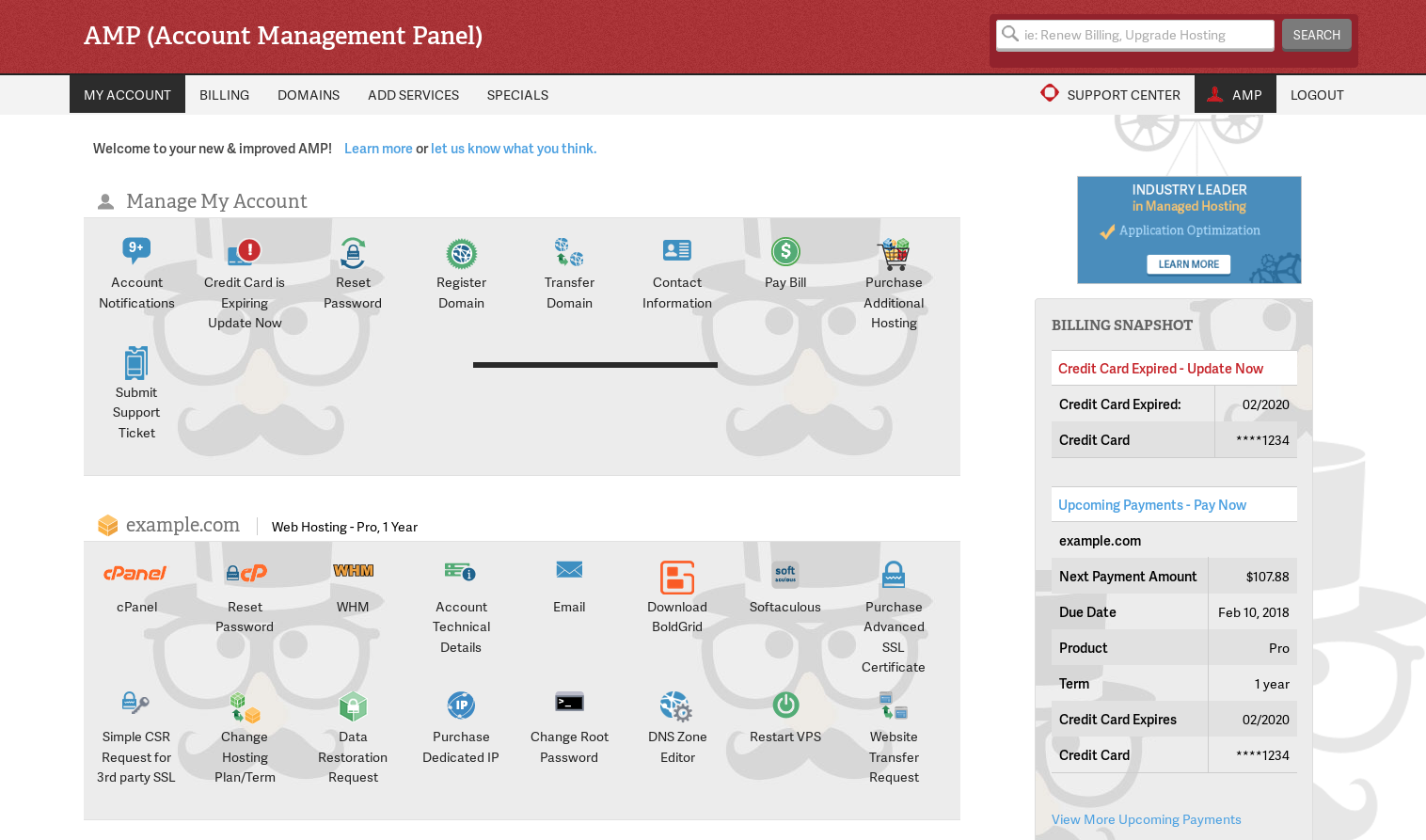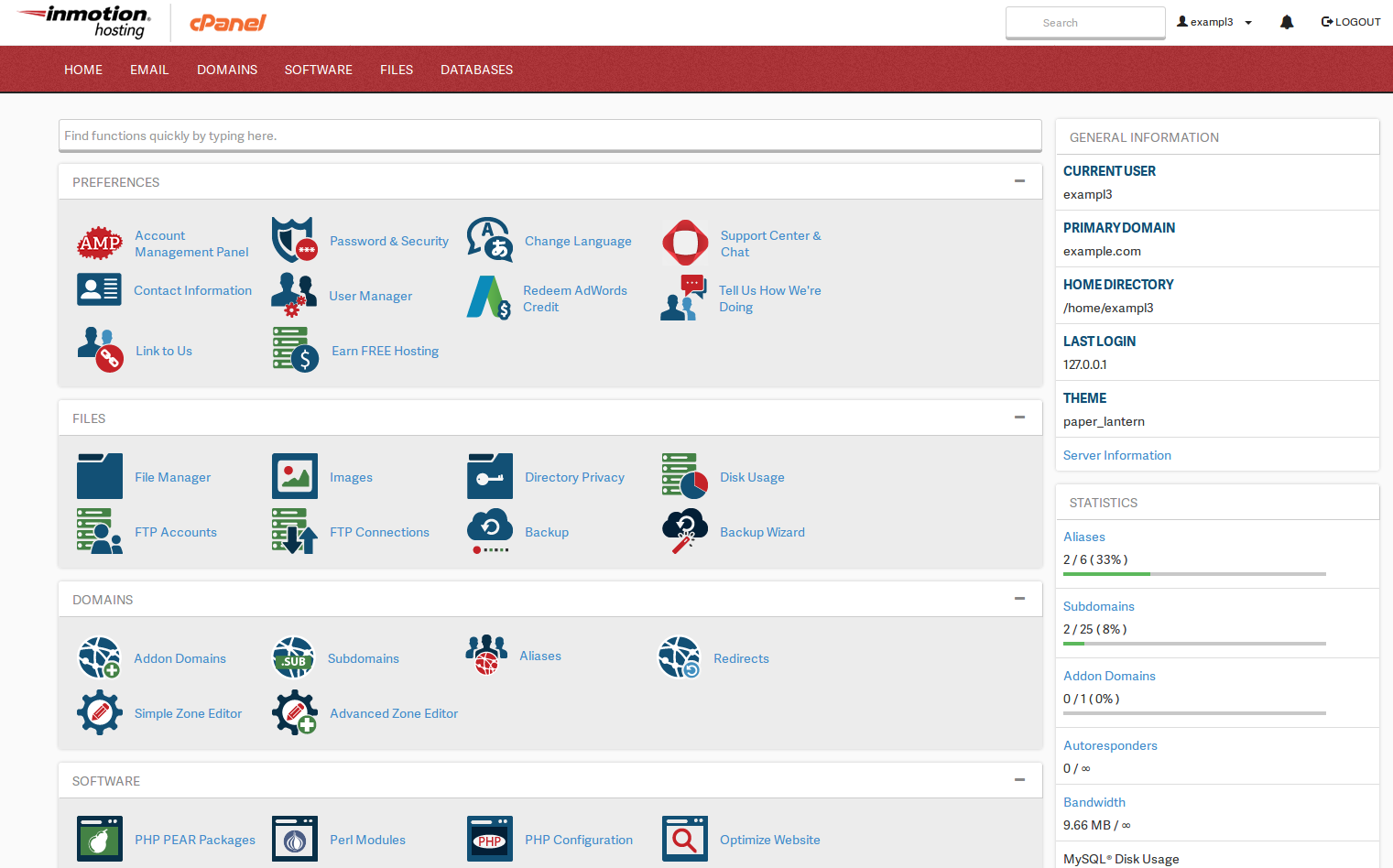Account Management Panel (AMP) and cPanel are tools used by all InMotion Hosting customers. In this tutorial we’ll give you an overview on what each tool is used for and how to login. Learn more about cPanel Hosting.
Account Management Panel (AMP)
Your Account Management Panel is used primarily for managing the billing aspects of your account. Within AMP, you can do many things such as:
Please note! Before you can login to AMP, you must first click the link within your Welcome Email to initially set your password. You will receive the Welcome Email 20 minutes after your account is confirmed by your Sales Rep or a New Account Specialist during your confirmation call.
cPanel
cPanel allows you to control your hosting account with InMotion. This includes: creating email addresses, managing email, creating MySQL databases, managing files and much more!
More help with learning cPanel can be found in our cPanel Education channel.
Important Links
Here are some more important links relating to cPanel and AMP:
| cPanel | AMP | |